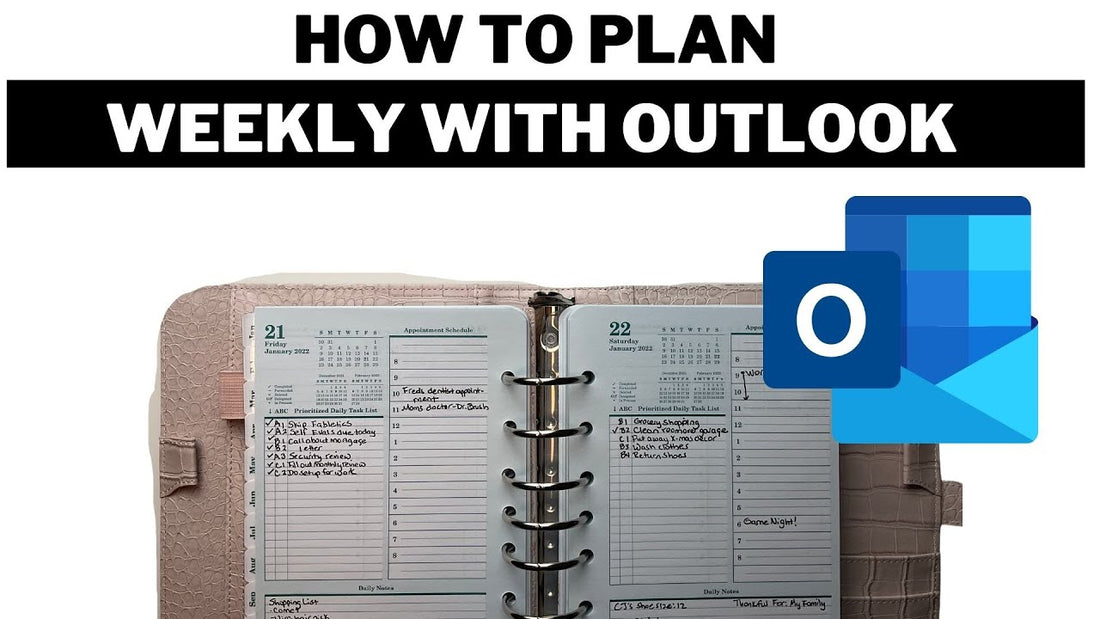
How to plan weekly with Microsoft Outlook
Condividere
[VIDEO TRANSCRIPT]
Searching for the perfect planner? Explore the fantastic collection at https://www.tonyaplans.com/ to find the one that fits your lifestyle perfectly!
Hello my friends. I hope you're doing well. In this video I'm going to talk about how to plan weekly using Microsoft Outlook. This is video one in a series of videos that I am doing on how to use Microsoft Outlook to plan effectively. Most people struggle with incorporating technology with their Paper Planning, and in this video, I'm going to give you some tips and show you how you can do the same planning that you do in a paper planner using technology. I personally prefer Paper Planning. However; my job uses Outlook and most organizations I find use Microsoft Outlook. I am going to give you some tips on how you can use Microsoft Outlook for weekly planning so you can be more productive. Please be sure to hit the like and subscribe button if you like content like this. And also, if you want to show your appreciation for me making these types of videos, please consider making a $2 donation by clicking on the thanks button located underneath this video.
So, for our first tip, I can't get into our first tip until I say a little something about weekly planning. Weekly planning is when you set aside time to think about how you want to spend your time for the upcoming week. This helps you be more productive because that way you can be more strategic about how you want to spend your time because you are thinking about how you're going to spend your time in advance. So, you'll want to set aside about 20 minutes on a designated day to plan for the week. I like to set aside time on Sundays to plan for the upcoming week.
So, tip number one using Microsoft Outlook to plan weekly is to review your goals and roles So, if you were using Microsoft Outlook, where would you view or where would you put your goals and roles. You can use Outlook notes to review your roles and your goals. So, when you have Microsoft Outlook open and the left navigation pane at the bottom, there's an icon for notes, click on it. And then in the top left-hand corner, click the “New Note” button. So, let's say that we want it to review our roles in Microsoft Outlook. If you're familiar with the Franklin Planner System, you list your roles on your weekly compass. So let me show you an example of how to do this. So, when you open a new note, the title of the note can be “Roles”. And then if you click in the body of the note, you can ride in the different roles that you play in your life.
Now the whole purpose of this is to think about what roles you two other people have. So, these are the roles that I want to work on. I'm a wife, I am a mother, I am a sister, I am an employee and I am a daughter. Again, these roles are similar to the roles that I write down on my weekly compass. So, here's where I write down what's the most important thing I can do this week for each of these roles. So, my role as a wife, the most important thing I can do is date night. My role as a mother, I think the most important thing I can do this week is check all my kids' grades and talk to them about college. And for my sisters, I want to make sure I take a moment to take out some time to call them to see how they are doing. I am an employee. So, this week, the most important thing I need to do is complete my evaluation for my performance review. And as a daughter, I need to make sure I call and check on my mother. All you can do is save this template by going to “File”, “Save”.
Now I'm not sure if I mentioned I am using Microsoft Outlook 365 and I am doing it on an iMac. Now if you happen to be using a different version of Microsoft Outlook or using a Windows based computer, your navigation may look slightly different. These are roles so I save this. So, as you can see it will appear here as a list of my notes. So, each week when I do my weekly planning, I will reopen this note and assess what I need to do this week. And each of those roles. This same method can be used for your goals as well. So, when you're doing your weekly planning, you can go here and review your goals to make sure that you're staying on track throughout the year.
I would also encourage you to add a note about “sharpening the saw". Sharpening the saw is part of the Franklin planner system where it simply means to preserve and enhance yourself and you do this by dressing four areas of your life and those areas of your life that you need to address each week when you're doing weekly planning is your physical wellbeing your social and emotional wellbeing your mental wellbeing and your spiritual well being. So, you will add a note, write these four areas down and when you do your weekly planning, think about what you can do in each of these areas so that you can sharpen your saw. For example, my physical well being. The most important thing I can do this week is exercise three days a week.
Now it is not enough to just write down what you plan to do in the notes section. Now you need to actually block time off on your Outlook calendar to make sure that you complete these activities so to do that you will create an appointment to create an appointment you will click on the calendar panel then you will click on new appointment from there you can enter your subject heading and then you can block off time by entering a start time and an end time. Here's an example of how it will look when you block off time on your calendar.
Now since you are doing weekly planning you want to look at the full week view and Outlook so you can view your week to do this, open your calendar and then select “Week” and here you can see where your time is blocked off.
So, in summary, you should have a note for sharpening the saw, your roles and your goals, so they can be reviewed each week when you sit down to do your weekly planning. I hope you found these tips helpful. Please be sure to like this video and subscribe so you don't miss future tips on how to use technology and paper planning together. Do you have any suggestions about how to use Outlook for planning? If so please let me know in the comments or even if you don't, please say hi. I love it when you guys comment and I love talking to you guys. This is Tonya helping you feel more organized, so this can be your best year yet. Take care.
